|
Adding the control to a Visual Basic 6 project |
  
|
|
Adding the control to a Visual Basic 6 project |
  
|
Find below required steps:
| • | Open the project you are working on |
| • | Choose the "Project/Components" menu item |
| • | From the "Controls" tab, check the "Active Sound Recorder ActiveX Control" element as seen in the screenshot below: |
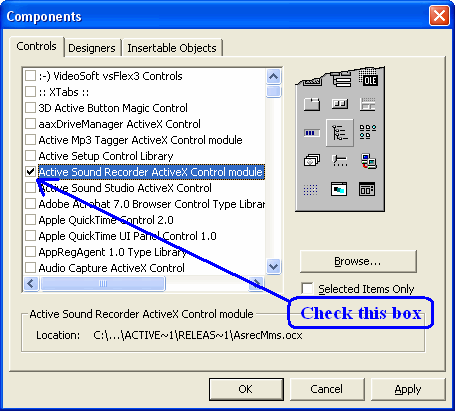
| • | Once the control has been inserted inside the project, the following icon should appear inside your development environment toolbox |
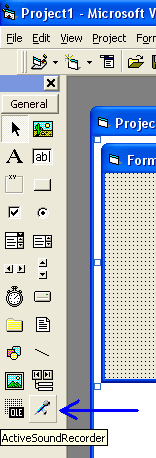
| • | Now you can select the control icon inside the toolbox and drag it into the container form; the following icon will appear on the form (note that this icon will be invisible at runtime) |
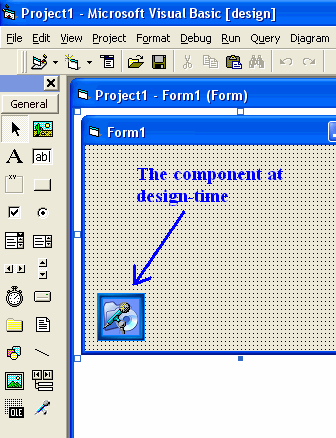
| • | You can now start developing your code around the control as described inside the How to use the control in your projects section |