Find below required steps:
| • | Open the project you are working on |
| • | Choose the "Project/Components" menu item |
| • | From the "Controls" tab, check the "Active DJ Studio ActiveX Control" element as seen in the screenshot below: |
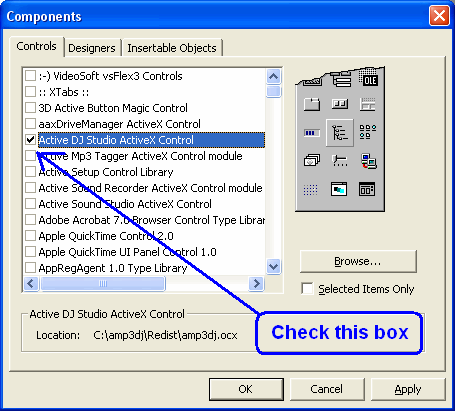
| • | Once the control has been inserted inside the project, the following icon should appear inside your development environment toolbox |
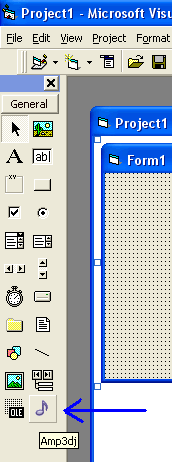
| • | Now you can select the control icon inside the toolbox and drag it into the container form; the following icon will appear on the form (note that this icon will be invisible at runtime) |
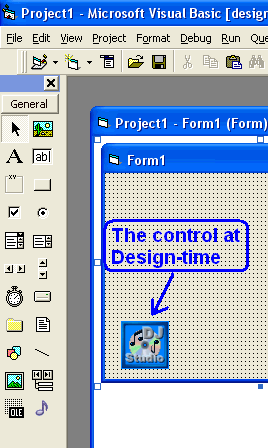
| • | Note that you can add more than one instance of the control but the total of the allocated players cannot exceed the maximum number available for the purchased edition. |
|





