The shape of the button.
Supported values are the following:
Enumerated value
|
Value
|
Meaning
|
Shapes.Rectangle
|
0 (default)
|
Rectangle
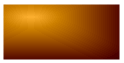
|
Shapes.RoundRect
|
1
|
Rounded Rectangle (*)
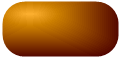
|
Shapes.Parallel (*)
|
2
|
Parallelogram (*)
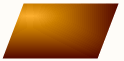
|
Shapes.Ellipse
|
3
|
Ellipse
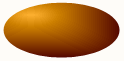
|
Shapes.Gem
|
4
|
Gem (*)
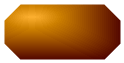
|
Shapes.Custom (*)
|
5
|
Custom: the shape is determined by the PictureCustom property. By default, if no Picture has been entered in PictureCustom property, an octagonal shape is used.
Here follows an example of Custom shaped button with a cloud shape:
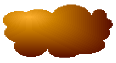
|
Shapes.Triangle (*)
|
6
|
Triangle (*)
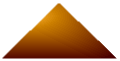
|
Shapes.Trapeze (*)
|
7
|
Trapeze (*)
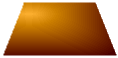
|
Shapes.Arrow (*)
|
8
|
Arrow (*)
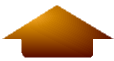
|
Shapes.HoneycombVert
|
9
|
Vertical honeycomb
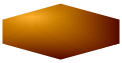
|
Shapes.HoneycombHoriz
|
10
|
Horizontal honeycomb
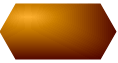
|
Shapes.Honeycomb45 (*)
|
11
|
45º honeycomb

|
Shapes.Honeycomb135 (*)
|
12
|
135º honeycomb

|
Shapes.Diamond (*)
|
13
|
Diamond
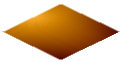
|
Shapes.Keyhole (*)
|
14
|
Keyhole (*)
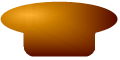
|
Shapes.FourLeafCloverVert (*)
|
15
|
Vertical four leaf clover
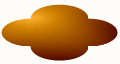
|
Shapes.FourLeafCloverDiag (*)
|
16
|
Diagonal four leaf clover
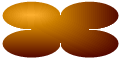
|
Shapes.Alfalfa (*)
|
17
|
Alfalfa (*)
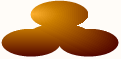
|
(*) Shapes marked with a red asterisk can have a further modification of their shape through the Orientation property.
(*) Shapes marked with a green asterisk are not available when the Surface property is set to one of the following styles:
Surfaces.VistaAero
Surfaces.Office2003
Surfaces.Office2007
In order to change this setting at Design-time take a look to the How to change the control appearance section.
|





